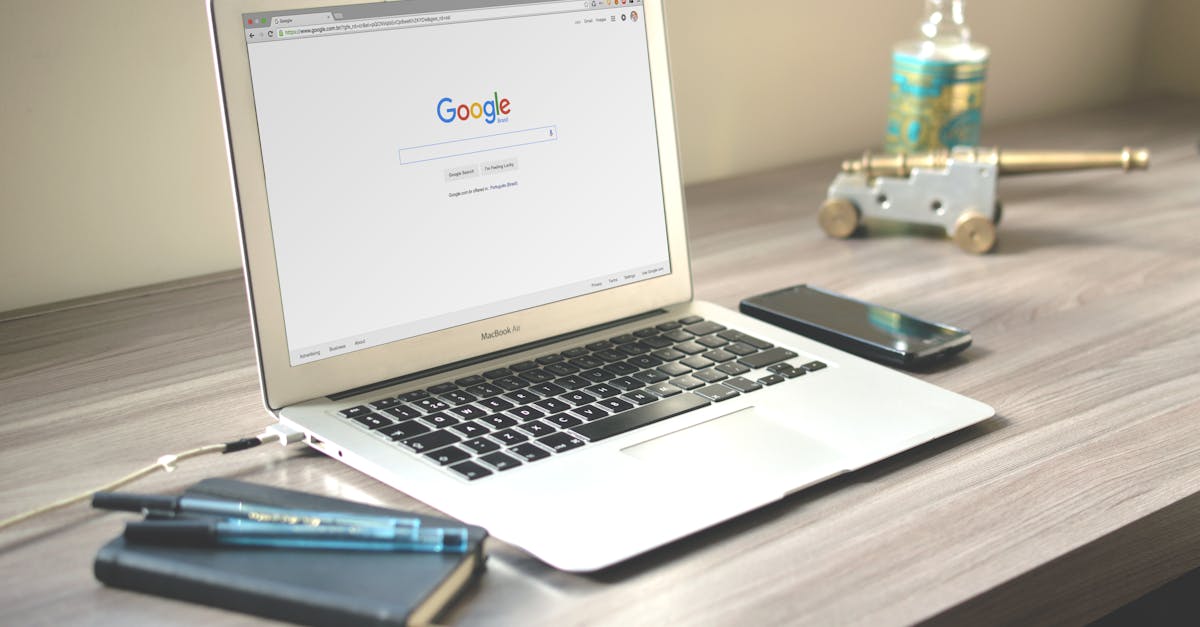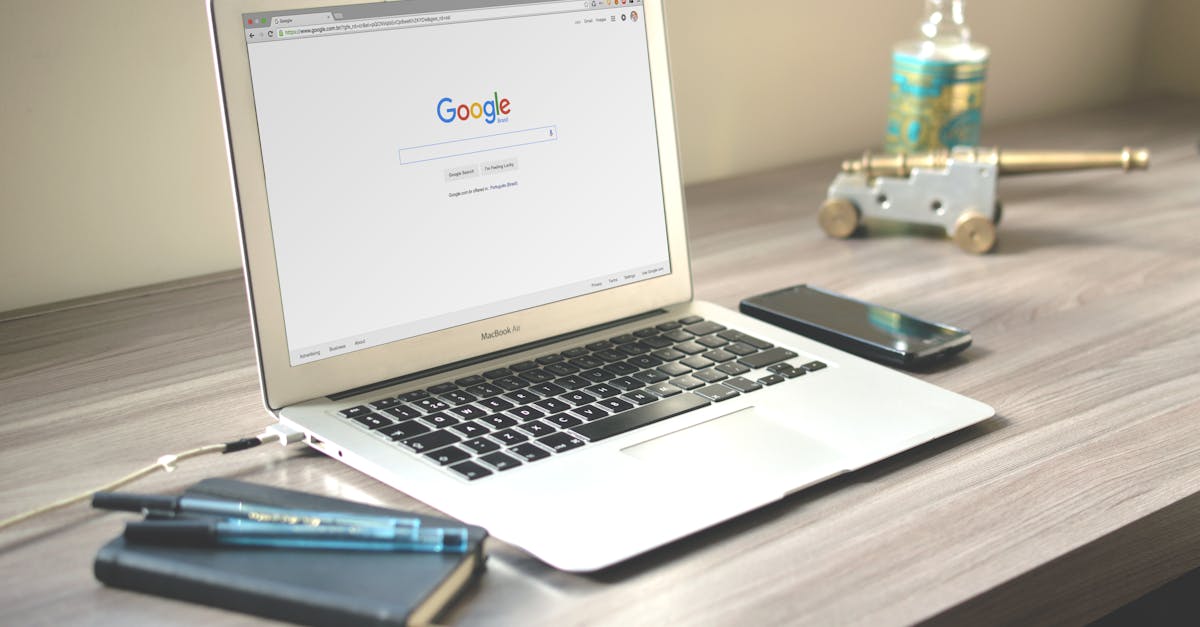
Unlock Your Workspace: Mastering Outlook & Google Workspace Sync
Integrating your Google Workspace (formerly G Suite) email with Microsoft Outlook offers a powerful blend of productivity tools. This comprehensive guide walks you through the seamless setup process, troubleshooting common issues, and maximizing your efficiency. Whether you're a seasoned tech user or a newcomer to email synchronization, this step-by-step tutorial will empower you to effortlessly manage your Workspace email within Outlook.
Why Sync Your Workspace Email with Outlook?
Many users prefer the familiar interface and robust features of Microsoft Outlook. Syncing your Google Workspace account allows you to enjoy the best of both worlds: the collaborative power of Google Workspace and the intuitive experience of Outlook.
Here are some key advantages:
- Unified Inbox: Manage all your emails – personal and work – in one place, streamlining your communication.
- Offline Access: Access your emails and calendar even without an internet connection, ensuring uninterrupted productivity.
- Familiar Interface: Leverage the familiar Outlook interface and features you're already comfortable with.
- Enhanced Features: Utilize Outlook's advanced features like rules, filters, and task management with your Workspace account.
- Improved Collaboration: Seamlessly integrate your Workspace calendar and contacts with Outlook for better teamwork.
Setting Up Your Workspace Email in Outlook: A Step-by-Step Guide
The process involves adding your Workspace account to Outlook. The exact steps might vary slightly depending on your Outlook version (e.g., Outlook 2016, Outlook 2019, Outlook for Microsoft 365, Outlook for Mac), but the general principles remain consistent.
Method 1: Using the Built-in Account Setup (Recommended)
This method is the simplest and often the most reliable for most users.
- Open Outlook: Launch your Microsoft Outlook application.
- Add Account: Look for the “Add Account” option. The exact location varies by Outlook version. It's often found in the File menu (File > Add Account) or directly within the main Outlook window during initial setup.
- Enter Credentials: You'll be prompted to enter your full Google Workspace email address (e.g., yourname@yourdomain.com) and password.
- Security Verification: Google might require you to verify your identity through a verification code sent to your phone or email. Follow the on-screen instructions.
- Permissions: Outlook will request access to your Google Workspace data (email, calendar, contacts). Grant the necessary permissions.
- Synchronization: Outlook will begin syncing your email, calendar, and contacts. This might take some time depending on the size of your data.
- Configuration (Optional): Once synced, you can configure advanced settings like how often to sync, which folders to sync, and more. Access these settings usually through the Account Settings within Outlook.
Method 2: Using IMAP/POP3 Settings (For Advanced Users)
This method offers more granular control over synchronization but requires manual configuration of server settings. It's generally recommended only if the built-in method fails.
- Open Outlook: Launch Outlook.
- Manual Configuration: Look for an option to add an account manually or configure settings. The location varies by Outlook version.
- Choose IMAP or POP3: Select either IMAP (recommended for two-way synchronization) or POP3 (downloads emails to Outlook but doesn't keep them synced on the server).
- Enter Server Settings: You'll need the following information (available from your Google Workspace administrator or Google Workspace help center):
- Incoming Server (IMAP): imap.gmail.com (or your Workspace provider's IMAP server)
- Outgoing Server (SMTP): smtp.gmail.com (or your Workspace provider's SMTP server)
- Port Numbers: These vary depending on whether you're using SSL/TLS encryption. Check your Workspace documentation for the correct port numbers.
- Security Settings: Ensure SSL/TLS encryption is enabled for both incoming and outgoing servers.
- Enter Credentials: Enter your full Workspace email address and password.
- Test Settings: Outlook will allow you to test the connection to your Workspace server. Fix any errors before proceeding.
- Synchronization: Once the settings are verified, Outlook will begin syncing your data.
Troubleshooting Common Issues
Despite the straightforward setup, you might encounter some issues during the process:
- Authentication Errors: Double-check your email address and password. Ensure two-factor authentication is configured correctly.
- Connection Problems: Verify your internet connection. Check if your firewall or antivirus software is blocking Outlook's access to Google servers.
- Synchronization Errors: Try restarting Outlook and your computer. Check for updates to Outlook and Google Workspace.
- Slow Synchronization: Large mailboxes can take time to sync. Consider syncing only specific folders or reducing the synchronization frequency.
- Calendar/Contacts Not Syncing: Ensure that you've granted the necessary permissions during the setup process. Check the account settings in Outlook to verify that calendar and contacts are enabled for synchronization.
Optimizing Your Outlook and Workspace Integration
Once your Workspace email is successfully synced, explore these tips to maximize your productivity:
- Customize Folders: Create custom folders in Outlook to organize your emails effectively.
- Use Rules and Filters: Automate email management by setting up rules to automatically sort, move, or delete emails based on criteria.
- Integrate Calendar and Contacts: Use Outlook's calendar and contact features to manage appointments, schedule meetings, and keep track of your contacts.
- Explore Outlook Add-ins: Enhance your Outlook experience with add-ins that integrate with other applications and services.
- Regularly Back Up Your Data: Protect your emails and data by regularly backing up your Outlook data.
Conclusion
Successfully integrating your Google Workspace email with Microsoft Outlook provides a powerful productivity boost. By following this comprehensive guide, you can efficiently manage your email, calendar, and contacts within a familiar and feature-rich environment. Remember to troubleshoot common issues and explore advanced features to fully optimize your workflow.
This guide aims to provide a thorough understanding of the process. However, specific settings might vary slightly depending on your Outlook version and Google Workspace configuration. Always refer to the official documentation for your specific versions for the most accurate and up-to-date information.